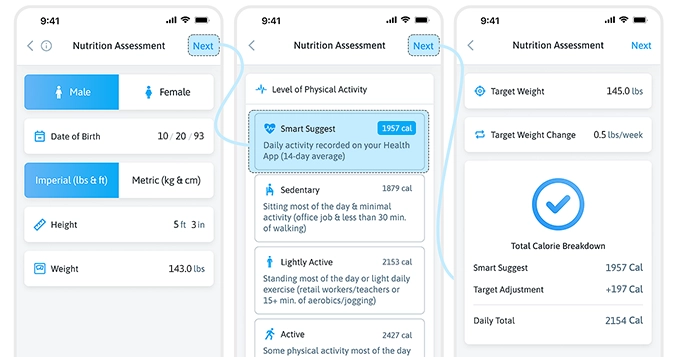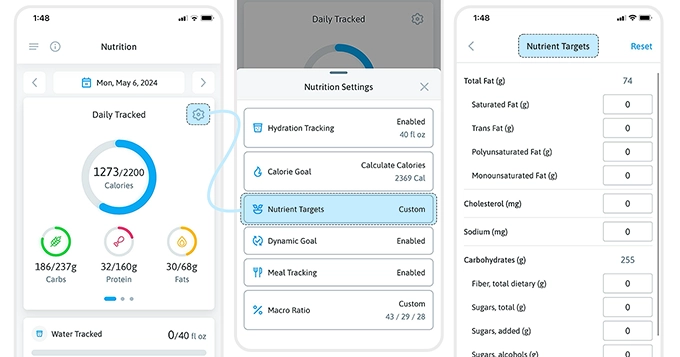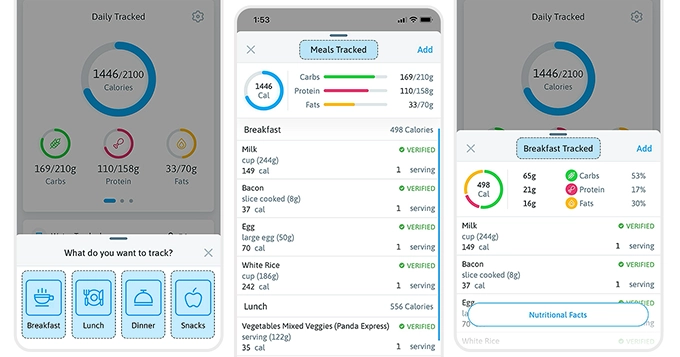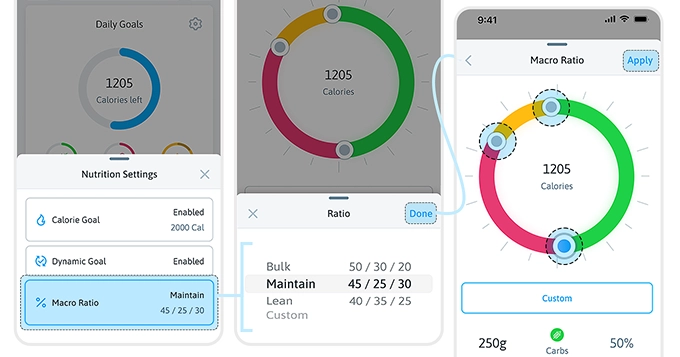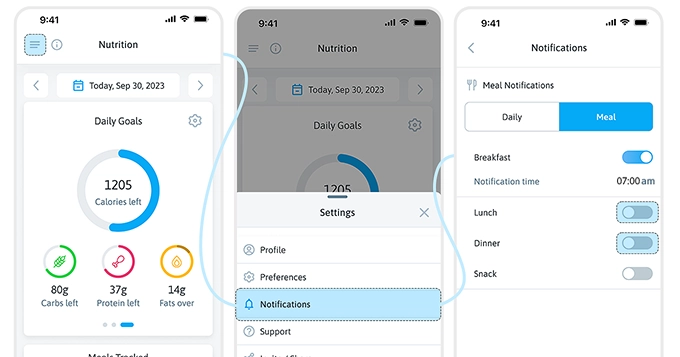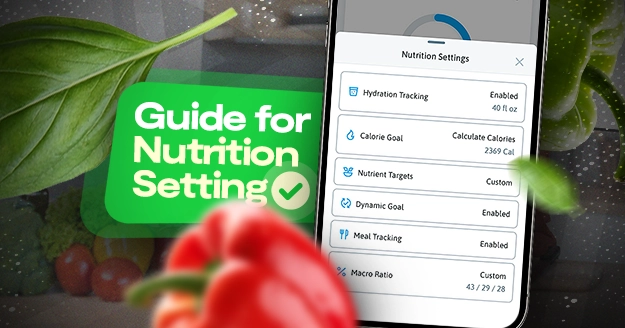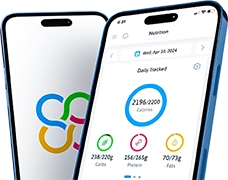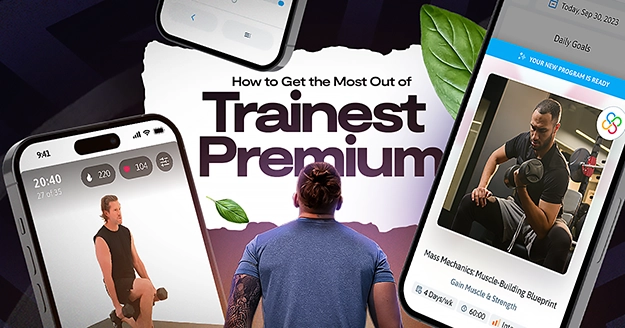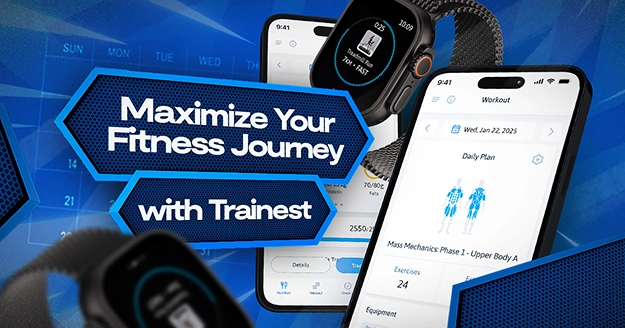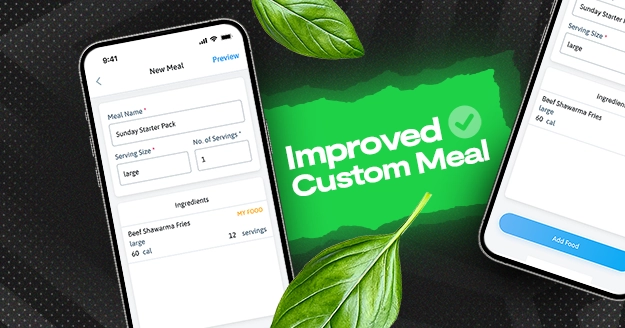We all aspire to achieve an ideal body figure, but let’s admit it: there’s no one-size-fits-all diet. What works for you may not work for others. That’s why customization is crucial, especially when tracking your nutrition. By tailoring your nutrition to your unique needs and preferences, you can easily reach your goals and maintain them sustainably.
Consider this: some people thrive on a plant-based diet, while others find energy in meats. Some individuals have allergies or sensitivities requiring specific dietary adjustments, while others simply have taste preferences they want to accommodate. When you customize your eating plan, you get to explore different foods and discover what truly fuels your body, making you feel your best. This transforms eating healthy from a chore into an enjoyable adventure, making it easier to stick with in the long run.
Here at Trainest, we recognize the importance of customization. That’s why our nutrition settings allow you to tailor your experience based on your needs and preferences. In addition to dietary preferences, you can also customize your preferred application settings.
In this article, we will discuss all the nutrition settings you can customize to enhance your Trainest experience and make it more sustainable.
Hydration Tracking
You have the option whether you want to track your hydration intake or not. Click on “Hydration Tracking” in order to access this option and set your hydration goal. You can also choose which unit of measurement you prefer.
If you want to know more about water tracking, you can read this blog post: Complete Guide to Water Tracking
Calorie Goal
In changing your calorie goal, you have two options: you can let the app calculate the calories for you or you can set your custom calorie goal.
When you click on “Calculate Calories,” you will go through the nutrition assessment.
The nutrition assessment is a part of the onboarding process, so by now, you are familiar with this already. As part of the nutrition assessment, you need to select your gender and input your birthdate, height, and weight. You can also choose which unit of measurement you prefer.
Then, you will be able to select your level of activity: sedentary, lightly active, active, or very active. Each level provides a general description and some specific examples to help you decide which best describes your typical activity level.
You will also have another option here, which is the Smart Suggest option. This is another advanced feature of Trainest, where we read information from your health-tracking device over the past 14 days to determine your true activity level. If you connect your device to Trainest, this feature can provide a more accurate calorie target, you will also have the option to utilize our Dynamic Goal feature, which we will discuss later in this article.
After you select your level of activity, you can input your target weight and your preferred target weight change if applicable.
Once you have completed all required items, Trainest will automatically calculate your daily calorie goal based on your inputs, and we will provide you with your detailed calorie breakdown for your reference.
When you are ready to continue, click “Next” and then “Done”. You can now start tracking your nutrition.
If you choose to input your own calorie goal, just select “Custom Calories,” put your desired target, and then click “Next.” After that, you can start tracking your nutrition with your custom goal.
Nutrient Targets
Trainest also has a feature where you can set custom micronutrient targets tailored to your specific goals and preferences.
Simply select “Nutrient Targets” from the nutrition settings. From there, you can set your desired micronutrient targets by clicking on the provided boxes. Once you’ve entered your desired values, simply click the back arrow, and your custom targets will be automatically saved.
If you ever wish to revert to the recommended values, you can easily do so by clicking on “Reset.”
To monitor your progress and ensure you’re meeting your custom nutrient targets, you can view the micronutrient details of your tracked foods for the day by clicking the “Details” button on your nutrition home screen.
Meal Tracking
This setting allows you to track foods by meal category. When disabled, all your tracked foods will be displayed for the day and not by meal category.
When enabled, you’ll need to pick a meal category each time you tap “Track Meal.” Plus, your tracked foods will be automatically categorized whenever you view the details section.
You’ll also have access to a section called “Meals Tracked” on your nutrition homepage.
To enable or disable this feature, click “Meal Tracking.” Simply toggle it on or off based on your preferences.
Macro Ratio
If you have a specific macro ratio for your diet or a ratio suggested by your nutritionist, with Trainest, we have a feature that allows you to change your desired macronutrient percentages.
You can choose from the preset macros or customize your carb, protein, and fat ratios.
To do this, click the gear button on the homepage and click the Macro Ratio option.
Select whether you prefer Bulk (50% carbs, 30% protein, 20% fats), Maintain (45% carbs, 25% protein, 30% fats), Lean (40% carbs, 35% protein, 25% fats), or select custom if you have your own ratio.
Just move the sliders on the screen to change the percentages of your macronutrients. Click “Apply” and you’re done.
Dynamic Goal
Dynamic Goal is an advanced Trainest feature that monitors the recorded activity from your wearable device and will suggest a new daily calorie goal if your activity changes significantly over time.
For example, let’s assume that you have been making consistent progress. However, recently you have been more active than before. If Dynamic Goal is enabled, Trainest can detect this increase in activity based on the collected data from your device and suggest an updated daily calorie goal. Similarly, maybe you have had a decrease in recent activity levels versus in the past. The Dynamic Goal feature can suggest an updated daily calorie goal to ensure that your daily targets are not outdated, which can cause disruptions to your overall progress.
To enable the Dynamic Goal feature, simply click the gear button on the homepage, select Dynamic Goal, and toggle it on. Make sure your Apple Health or Google Fit is connected to Trainest for this feature to work.
Meal Notifications
Another advanced feature of Trainest is you can customize your preferred notifications. You have the option to receive a daily reminder or specify which meals to be notified about.
At Trainest, we want you to have a more customized experience, and we want to help you reach your goals. This feature helps you to be more consistent in your nutrition tracking.
To customize your notifications, open the main settings and click on “Notifications.”
If you want a daily reminder, click “Daily” and turn on the daily tracking toggle. With this option, you will receive a reminder if you have not tracked anything throughout the day.
You also have the meal notification option, where you can turn on notifications by meal, including the time you want to receive the notification. Additionally, you can select “Add a Snack” if you have multiple snacks throughout the day and set the appropriate time for each snack.
With Trainest, you will have a more customized experience. Plus, you can access all the features for free. Download the Trainest app today and simplify your fitness journey.