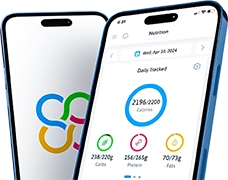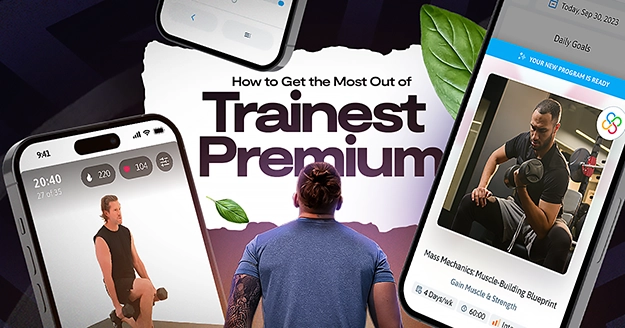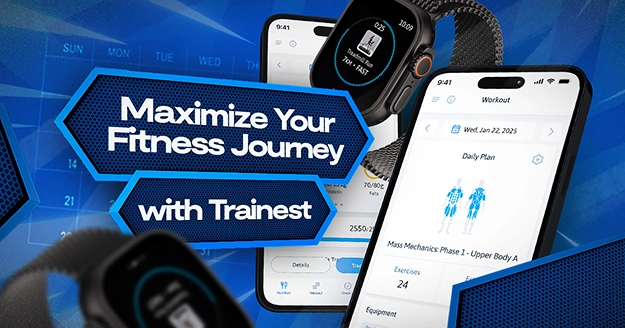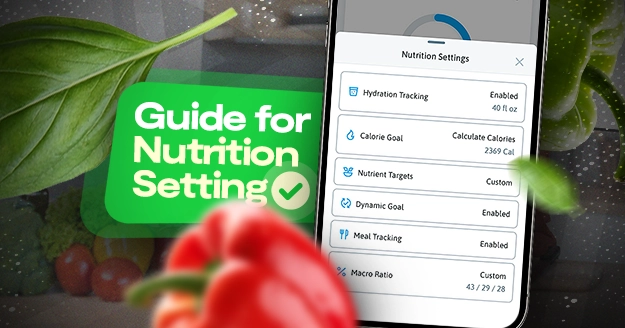Introduction
Tracking what you eat can be challenging for a few reasons. First, people are super busy. Remembering to write down everything you eat and drink is hard when you have a lot to do, such as work, taking care of kids, or running errands. It can seem like just one more thing on a long to-do list. Secondly, figuring out what’s in your food can be challenging, especially if you’re eating out. Meals can have a bunch of different ingredients, and not everything has a label telling you what’s in it. And lastly, making a new habit and sticking to it is tough. It takes time to get used to doing something new every day, like writing down what you eat.
Tracking your nutrition can be challenging, but it is essential. Whether you are trying to lose weight or improve your overall health, nutrition tracking can help you control your food intake and make healthy adjustments.
The good news is Trainest is here to help make this challenging task simple. Our free app has the tools for you to effortlessly track your nutrition and seamlessly fit it into your day-to-day life. Never worry if you’re eating too much or too little again by easily setting up your complete macronutrient intake and daily calorie target.
4 Simple Ways To Track Your Nutrition
Trainest makes your nutrition tracking experience simple so that you can stay on top of your calories and macros easily. We have over 1.4 million verified foods in our database, and we constantly update it to ensure you have the most recent nutritional information.
To begin tracking, just select “Track Meal” from the homepage, and then choose whether you want to track your breakfast, lunch, dinner, or snack.
Once you have selected which meal you want to record, Trainest has four distinct features that can help you make tracking easier.
-
Simple Food Search
From this section, simply type the foods you want to track in the search bar. To narrow down the result, you can always be more specific with the words that you input. Tap that food to see all the nutrition details, select the serving size, and you’re done.
If you want to delete an entry, simply click “Details” and swipe the food that you want to untrack.
-
Barcode Scanner
The barcode scanner is another tool that you can use to make it easier to track branded food items. To access, select the barcode scanner icon from the top right corner of the page above the search bar and simply use your camera to scan the barcode on the food package. If it is included in Trainest’s database, it will automatically redirect you to the food details, where you can verify it is the correct item and select “Track.” Note that for some reason there is an issue with your barcode, you can always manually input the barcode as well.
If it’s not included in the Trainest database, you can input your food’s nutritional information yourself and save it as a My Food or My Meals item. Please refer to the instructions below to learn how to save food and meals.
-
Quick Add Feature
The Quick Add feature in the Trainest app provides users with an “add-to-cart” style functionality that allows you to select multiple foods to track in one go. To utilize this feature, simply tap on the circle to select the food and select your desired serving size. Add as many food items via Quick Add as you’d like and then select “Track” to record them all in your food diary.
-
Recently Added Foods List
The Trainest app also keeps track of all your recently added food items. The list of your recent foods will be distinct for each meal category to make it easier for you to track the foods that you eat for breakfast, lunch, dinner, and snack. You can easily select the foods on the list, select the serving size, and select “Track.” You can also select multiple foods on this list at one time as described above.
How to Save Food and Meals
Create New Food
With Trainest, you can add foods or items that might not be in the database. You can save nutritional information so you won’t have to input it manually each time.
Click “Track Meals” and select a meal category. Go to the “My Food” section and select “New Food”. Enter your food name and the serving size, including all the nutritional information for your food. If desired, you also have the option to input the micronutrients for your food item. Once you have completed all information, select “Preview” to review your inputs and then “Done” to save your food.
Once saved, you can track your food by doing a quick search or going to the “My Food” section, where you can see all your custom food.
Save Meals
To simplify tracking, you can save your meal combinations with the foods you frequently consume. Rather than individually searching for specific food items every time, you can save them as a meal and track them with just one go.
Click “Track Meals” and select a meal category. Go to the “My Meal” section and select “New Meal”. Input the name of the meal, and then click on “Add Food.” Search the food that you want to include in your meal, and then click “Add Ingredients.” Repeat this step to add as many food items to your meal as desired.
After you have finished adding all the foods that are included in your meal, select “Preview” and then click on “Save Meal.”
Next time, you can track this meal all at once via the “My Meal” section.
With Trainest, your nutrition tracking experience will be seamless. Plus, you can access all the features for free. Download the Trainest app today and simplify your fitness journey.